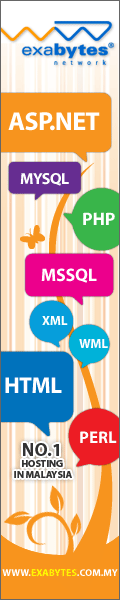Friday, 23 August 2013
Sunday, 11 August 2013
canon ip 2700 printer driver download
PRINTER CANON IP-2700
BASIC DRIVER USB PORT
WINDOW XP /7 8
FILE SIZE [ 15MB ]
Friday, 19 July 2013
BUY ANTIVIRUS AND DOWNLOAD FREE ANTIVIRUS
PROMOSION ANTIVIRUS
BEST PRICE
BUY NOW THIS IS GOOD ANTIVIRUS
Wednesday, 3 July 2013
DOWNLOAD 50 GAME ANDROID IN FOLDER 4SHARED.COM
DOWNLOAD 50 GAME ANDROID IN FOLDER 4SHARED.COM
REGISTER 4SHARED OR LOG IN
AND DOWNLOAD APK ANDROID FILE
YOU CAN CHOOSE FOR DOWNLOAD LIST
LIST..
GOODLUCK WORD
3 game for android
3 game for android apk
1.mechanics tool
2.armored strike
3.meteorlite only for android
Tutorial Root Galaxy Note II
TUTORIAL ROOT Galaxy Note II (GT-N7100)
WARNING!!!
FOR THE PROFESSIONAL ONLY
WE ARE NOT RESPONSIBLE FOR ANY PROBLEMS
WE ARE NOT RESPONSIBLE FOR ANY PROBLEMS
DOWNLOAD TOOL
1.PC/LAPTOP SAMSUNG KIES --->DOWNLOADER
2.ODIN TOOL----------------------->HERE DOWNLOADER [198KB]
3.CF-Auto-ROOT-SGN2------------>DOWNLOADER [13MB] AND UNZIP FILE
HOW START 1
- Start ODIN in pc
- click button PDA AND SELECT CF-AUTO>ROOT SGN
- Turn off Galaxy Note II and REBOOT TO DOWNLOAD MODE(VOLUME DOWN + HOME + POWER) FOR Proces PRESS button VOLUME UP.
- CONNECT Galaxy Note II to pc usin USB CABLE
- Wait until Odin recognize your smartphone. Part ID: COM displays yellow. Make sure Re-Partition is not on the tick.
- click START button
- This process took a period of less than one Minute, II and Galaxy Note will auto reboot into recovery modified (Red Android Logo) and so will reboot into stock recovery.
- finish
NOTE :
Auto use CF-Root method will increase the binary counter and result in a Yellow Triangle. Use Triangle Away to reset binary counter.VISIT HERE
- Versi : 1.7
- Updated : 18 July 2012
- Android Version : 4.0 TO UP
- Phone Model:
- Samsung Galaxy S2 GT-I9100
- Samsung Galaxy S2 SGH-I777
- Samsung Galaxy Note GT-N7000
- Samsung Galaxy Note GT-I9220
- Samsung Galaxy S3 GT-I9300
Download Driver Wireles Usb Adapter IDU-2850UG FREE
SPEC:USB 2.0/IEEE 802.11B/G
OS :WINDOWS 98SE,ME,2000,XP,VISTA,LINUX,MAX
54MBPS
WPA,WPA-PSK,WPA11
ALAT INI DIGUNAKAN MENARIK WIFI DARI RUMAH JIRAN...PRODUK INI MEMANG TERLARIS PADA MASA KINI...DAN SAYA MENCUBANYE MEMANG BERBALOI...DARI FUNGSI BERSERTA DENGAN TUTORIAL DAN CD DRIVER / BACKTRACK3
DRIVER INI JARANG BERADA DALAM INTERNET..JADI HANYA DRIVER SAHAJA YANG SAYA SEMPAT SHARE..
DOWNLOAD DRIVER NOW [40mb]
HOW DOWNLOAD
SEE BELOW PICTURE
Monday, 10 June 2013
DOWNLOAD NEXT LAUCHER 3D FREE
WAH LAWO DOP TEMA NI...WAT FRAME HAHAHA....
NOP KBOR MU NIE THEME SEKALI APPILIKASI..
MU NOP DOWNLOAD AH...DOK SUSOH MANE.....NI SAMSUNG AKU AR..CLONE TAPI...JD DOH...HAHA
3D THEME FOR ANDROID FOR UNTUK SAMSUNG ORI / CLONE
BULEH BELAKE VERSION FULL
FOR ANDROID ONLY
CARA DOWNLOAD / HOW TO DOWNLOAD
KLIK SINI.................................CLICK HERE
TUNNGU 5 SAAT.......................WAIT 5SECONDS
KLIK SKIP AD...................................CLICK SKIP AD
TEKAN DOWNLOAD NOW............PRESS BUTTON DOWNLOAD NOW
WITH GOOGLE DRIVE
DOWNLOAD ADOBE FLASH PLAYER FOR ANDROID APK
NOTE: ANY ANDROID MUST BEEN INSTALL ADOBE FLASH PLAYER FOR PLAY YOUTUBE BROWSE...SUPPORT ANY ANDROID VERSION
SUPPORT ANY VERSION ANDROID
SAMSUNG ORI SAMSUNG CHINA SAMSUNG CLONE KOREA ANY BRANDS CAN SETUP ADF FOR PLAY YOUTUBE....
NO ADF YOU CANNOT PLAY YOUTUBE...GOODLUCK FOR F42
ONLY ANDROID OS
SUPPORT ANY VERSION ANDROID
SAMSUNG ORI SAMSUNG CHINA SAMSUNG CLONE KOREA ANY BRANDS CAN SETUP ADF FOR PLAY YOUTUBE....
NO ADF YOU CANNOT PLAY YOUTUBE...GOODLUCK FOR F42
ONLY ANDROID OS
Sunday, 9 June 2013
Download Line Free
LINE FOR PC WINDOW XP 7 /8
Stay in touch with your friends,
whenever, and wherever you are!
Use LINE on your smartphone while
on the move and from the PC (Windows, Mac OS X)
while in the office or at home!
To access LINE from your PC
email registration is required.
(LINE app→[Settings] > [Email Registration])
A global messaging service loved in over
230 countries worldwide
> Data transfer fees may apply depending on
Stay in touch with your friends,
whenever, and wherever you are!
Use LINE on your smartphone while
on the move and from the PC (Windows, Mac OS X)
while in the office or at home!
To access LINE from your PC
email registration is required.
(LINE app→[Settings] > [Email Registration])
The most downloaded app in over
40 countries!A global messaging service loved in over
230 countries worldwide
> Data transfer fees may apply depending on
- Mobile
- iPhone / Android /
Windows / BlackBerry - NOKIA Asha
- PC
- Windows / Mac OS X /
Windows8
Monday, 27 May 2013
download free theme sony spiro w100 free
download free theme sony spiro w100 free
9-THEME PACK FOR SONY SPIRO ONLY
HOW DOWNLOAD :
1.CLICK DOWNLOAD
2.WAITING 5 SECONDS
3.CLICK SKIP AD
4.DOWNLOAD FILE SUCCES
5.THANKS FOR VISIT
9-THEME PACK FOR SONY SPIRO ONLY
HOW DOWNLOAD :
1.CLICK DOWNLOAD
2.WAITING 5 SECONDS
3.CLICK SKIP AD
4.DOWNLOAD FILE SUCCES
5.THANKS FOR VISIT
Sunday, 26 May 2013
tom cat for android
Talking tom cat v1.2.3 android free download
version android only
support any screen size
goodluck..............man
Keyboard shortcuts to work on the Windows XP Desktop
| win+d | Minimizes all open Windows and return to a clean desktop. Pressing it again restores the previous state. |
| arrow keys | The arrow keys navigate between objects on the desktop. |
| home and end | Activates the first object (top left corner) or the last object (bottom right corner) on the desktop. |
| enter | Launches the active object. |
| shift+f10 | Activates context menu of active object. Basically replaces the right mouse button. Once in the context menu, the arrow keys will navigate you to the desired menu item (or press any letter which shows as underlined); pressing enter activates whatever you want to in the context menu. |
| F2 | Changes the filename of a desktop icon. Press the arrow keys to go left or right if parts of the old filename should be kept. |
| Hold ctrl key, navigate with arrow keys and hit space | On the desktop, pressing and holding the ctrl key enables to highlight multiple items. Once pressed, move around with the arrow keys and press space for every item which should be highlighted. Hitting space a second time de-selects the item. Once everything is marked as desired, release the ctrl-key. |
| ctrl+c, ctrl+x, ctrl+v, | ctrl+c for copy, ctrl+x for cut and ctrl+v for paste should be an essential for everyone. If you so happen forget one or the other shortcut on this site, please stick with this most essential keyboard shortcut. |
| alt+tab, alt+shift+tab | alt+tab Holding the alt key and continuously press tab to move forward between open applications or folders. Then release the key when the desired object is active to launch it. The same works backwards by adding shift to the shortcut combination: Hold alt and shift and then keep pressing tab moves backwards between open applications. The direction can be changed in at any time by pressing and releasing shift |
| win+tab, win+shift+tab then press enter | Pressing ctrl+tab will navigate between object of the desktop: the desktop itself, the quick-launch bar (if activate) and the notification bar. This will not work when an Application Window is open, simply press win+d before pressing ctrl+tab. Again, the order can be reversed by adding shift to the combination: ctrl+shift+tab moves backwards. This is a good opportunity to access the notification bar without the mouse for example: Press win+d to get to the desktop, then ctrl+shift+tab to go directly to the Notification Bar, arrow left to go to the clock and press enter to open the Windows calendar without touching the mouse. |
| a, b, c, ... | Still on the desktop, pressing the initial letter of the name of any objects will highlight the respective application or folder. It is important to make sure that the focus is actually ON the desktop and not on the start button or taskbar. Simply press win+d twice if nothing is happening when pressing the initial letter and try it again. |
| win+pause | Access System Properties which holds system properties, computer name, device manager and so on. |
| win+tab win+shift+tab then press enter | alt+tab is not the only way to navigate between open applications and windows. The win+tab keyboard shortcut is actually a more powerful way to switch between application than the good old" alt+tab. The difference is that win+tab is not opening a dedicated window for choosing the desired object: moving forward and backwards between applications is happening directly on the taskbar. To launch an application you press enter to activate the respective element. Combine it with shift and you reverse the order." |
Ease of Access and Magnifier window 7 tips
ps
 Ease of Access Ease of Access | |
|---|---|
| Win+u | Open Ease of Access Center |
| Press shift five times. | Turn Sticky Keys on or off |
| Press num lock for five seconds | Turn Toggle Keys on or off |
| Right shift for eight seconds | Turn Filter Keys on or off |
| left alt + left shift +Num Lock | Turn Mouse Keys on or off |
| left alt + left shift + prtScn | Turn High Contract on or off (Careful, will change theme! |
File List window 7 tips
| File List | |
|---|---|
| Alt+p | Display or hide Preview Pane |
| Alt+v then d | View details. Check View menu for more options |
| Alt+v then x | View extra-large icons. Check View menu for more options |
| Ctrl+mouse scroll wheel | Change size of icons |
Move and Resize Active Window 7 tips
| Win+Arrow Down | Set window to Restored (if Maximized) or Minimized (if Restored) |
| Win+Arrow Up | Maximize window (if Restored) |
| Win+Shift+Arrow Down/Win+Shift+Arrow Up | Maximize Restored window vertically / Restore window to previous state |
| Win+Arrow Right/Win+Arrow Left | Move Restored window to left/center/right. Works across multiple monitors |
| Win+Shift+Arrow Right/Win+Shift+Arrow Left | Move window to left monitor / to right monitor when using multiple monitors |
| Alt+Space | Opens the title bar menu |
| Alt+Space+Enter | Restore Window |
| Alt+Space+x | Maximize Window |
| Alt+Space+n | Minimize Window |
| F11 | Turn full page view on or off |
| 'Maximized' means full screen, 'Restored' means variable window size, and 'Minimized' means minimized to taskbar. | |
Windows 7 Taskbar tips
| win or ctrl+Esc | Activate Start Button. Then use arrow keys, space and enter to navigate within Start Menu |
| Win+t | Go to first item in taskbar, continue with arrow keys |
| Win+b | Go to first item in system tray |
| Shift+click on a taskbar item | Start new instance of taskbar item |
| Ctrl+Shift+click on a taskbar item | Start new instance of taskbar item as administrator |
| Shift+right-click on a taskbar item | Show the window menu for the program |
| Win+1...9 | Switch to application in position N on taskbar (or launch pinned application) |
| Shift+Win+1...9 | Start new instance of taskbar item in position N on taskbar |
| Unfortunately, Microsoft removed the possibility to select multiple taskbar items in Windows 7 | |
Keyboard shortcuts Windows 8 tips
Keyboard shortcuts
Windows 8 is very hotkey-heavy, here are some of the shortcuts I find most useful:- Windows key Shows the new Start screen (Metro).
- Win + type keyword Instant application search (same as in Windows 7).
- Win + D Standard Windows desktop. Also minimizes/restores all open windows in desktop mode.
- Win + Q Shows all installed apps.
- Win + W Instant search for settings.
- Win + F Instant search for files.
- Win + I Settings sidebar (control panel, network, volume, brightness, notifications, and more).
- Win + P Shows multi-monitor options, also useful for connecting an external monitor or projector.
- Win + X Power user shortcut menu (Device Manager, Control Panel, Command Prompt, Power Options, etc.).
- Win + Z Shows App Bar in Metro applications.
- Win + . (period) Snaps the current Metro app to the right side of the screen. Do it twice and it will snap to the left.
- Win + . (period) + Shift Snaps the current Metro app to the left side of the screen.
- Win + J Switches focus between snapped Metro apps.
- Win + Page Up / Down Moves full-screen Metro app to secondary monitor.
- Win + Left / Right arrow Moves and snaps desktop applications in that direction, or to a different monitor.
- Win + Tab Switches between open applications. Similar to using the left-upper hot corner with a mouse.
- Win + L Locks Windows.
Thursday, 25 April 2013
Download Whatsapp for Android Free
How it works
In addition to basic messaging WhatsApp users can create groups, send each other unlimited images, video and audio media messages.
FOR ANDROID ONLY
DOWNLOAD INSTALL NOW WHATSAPP APK GOOGLE DRIVE
Monday, 15 April 2013
download Need for Speed: Shift v1.0.73 for android

Support system version:
VERSION 1.5-4.2 ANDROIDSupport phone resolution:
240×320 320×480 480×800 480×854Games description: Need for Speed SHIFT is an award-winning authentic racing game that combines the true driver’s experience with real-world physics, pixel-perfect car models, and a wide range of authentic race tracks. Need for Speed SHIFT takes players in a different direction to create a simulation experience that replicates the true feeling of driving high-end performance cars.
Games features: htc data packet(97M):→Click here to download the data packet←
i9100 data packet(81M):→Click here to download the data packet←
GOODLUCK.......................
DOWNLOAD DRIVER ACER ASPIRE ONE D255E FREE
1MALAYSIA DRIVER UNTUK DIDOWNLOAD PERCUMA
UPDATE 2013
>>......................................................................DOWNLOAD CHIPSET
>>>....................................................................DOWNLOAD WLAN
>>......................................................................DOWNLOAD VGA
>>......................................................................READY AUDIO
>>>....................................................................DOWNLOAD WIFI / ATHEROS WIRELES
...........................................................................BLUETOOH ATHEROS
...........................................................................CARD READER
...........................................................................CAMERA LITEON
CARA DOWNLOAD
DOWNLOAD DRIVER 1MALAYSIA NATSYS N450 GOLD


DOWNLOAD DRIVER NETBOOK SOKONGAN 1MALAYSIA
FOR WINDOW 7 ONLY
>>.FOR WINDOW 7 ONLY
>>......................................................................DOWNLOAD CHIPSEt
>>....................................................................DOWNLOAD VGA
>>>....................................................................DOWNLOAD WEBCAM
>>......................................................................READY AUDIO
Update 20/9/2020
Sunday, 10 March 2013
How to Root Samsung Galaxy S3 (GT-I9300) Using Odin
Way - How to Root Samsung Galaxy S3 (GT-I9300) Using Odin. It feels almost all Android fans especially Samsung acknowledge the birth of the third version of the Samsung Galaxy S model known as the Samsung Galaxy S3 is already out in the market. Given mobilityworlds never shared way - how root Samsung Galaxy Note and Samsung Galaxy SII previous owner made some Samsung Galaxy S3 to be available also ask How - How to Root Samsung Galaxy S3 (GT-I9300). So, to not disappoint all, follow the steps - steps below carefully.

how to root Samsung Galxy S3 using CF-Root produced by Chainfire (XDA developers community). Through the process of rooting, Galaxy S3 will come with applications SuperSU, ClockWorkMode 5.5 and CWE Manager to enable you to do customization later.

how to root Samsung Galxy S3 using CF-Root produced by Chainfire (XDA developers community). Through the process of rooting, Galaxy S3 will come with applications SuperSU, ClockWorkMode 5.5 and CWE Manager to enable you to do customization later.
Steps Taken Before You Need Root Samsung Galaxy S3
Perform backups.
Make sure your smartphone battery is at the stage of not less than 80% full.
Make sure you have installed Kies on your PC / laptop. If not, download Samsung Kies from the link above, install it and restart your PC / laptop.

Perform backups.
Make sure your smartphone battery is at the stage of not less than 80% full.
Make sure you have installed Kies on your PC / laptop. If not, download Samsung Kies from the link above, install it and restart your PC / laptop.
Tools Required
- Odin 3 (3.0.4) – DOWNLOAD LINK
- CF-Root-SGS3-v6.4.zip - DOWNLOAD LINK (after,download, unzip file file CF-Root-SGS3-v6.4.tar)
How - How to Root Samsung Galaxy S3 (GT-I9300) Using Odin ICS 4.0.4
Step 1
Setkan your smartphone into Debugging Mode (Settings -> Applications -> Developement -> USB Debugging).
Turn off your smartphone (make sure the right - right or uninstall your smartphone battery to get certainty)
Step 2
Setkan your smartphone into Download Mode (press butang VOLUME DOWN + HOME + POWER simultaneously for a while so that you are in Download Mode)
Step 3
Start Odin 3 (3.0.4) that you downloaded on your PC / laptop.
Step 4
Galaxy S3 Connect to your PC / laptop using a USB data cable.
Step 5
Wait so Odin mengenalpasti your device (ID: COM in Odin swapped to blue).
Step 1
Setkan your smartphone into Debugging Mode (Settings -> Applications -> Developement -> USB Debugging).
Turn off your smartphone (make sure the right - right or uninstall your smartphone battery to get certainty)
Step 2
Setkan your smartphone into Download Mode (press butang VOLUME DOWN + HOME + POWER simultaneously for a while so that you are in Download Mode)
Step 3
Start Odin 3 (3.0.4) that you downloaded on your PC / laptop.
Step 4
Galaxy S3 Connect to your PC / laptop using a USB data cable.
Step 5
Wait so Odin mengenalpasti your device (ID: COM in Odin swapped to blue).

Step 6
Click on PDA and select the file CF-Root-SGS3-v6.0.tar has been downloaded before. (It sure. tar instead. zip)
Step 7
Click the Start button and wait so the root process is complete. Device will be rebooted automatically.
If all goes well, the Samsung Galaxy S3 (GT-I9300) ICS 4.0 you now have triumphed at the root. For certainty, ensure that application form SuperSU, CWM and CWM Manager at Samsung Galaxy S3 list your application.
Click on PDA and select the file CF-Root-SGS3-v6.0.tar has been downloaded before. (It sure. tar instead. zip)
Step 7
Click the Start button and wait so the root process is complete. Device will be rebooted automatically.
If all goes well, the Samsung Galaxy S3 (GT-I9300) ICS 4.0 you now have triumphed at the root. For certainty, ensure that application form SuperSU, CWM and CWM Manager at Samsung Galaxy S3 list your application.
Subscribe to:
Comments (Atom)